Fox News Flash top headlines for August 27
Fox News Flash top headlines are here. Check out what's clicking on Foxnews.com.
In our homes, dirt, dust, and grime can pile up over time. Cached files, screenshots and duplicates are the digital equivalent.
One of the questions I get the most on my national radio show is, "How do I delete all these duplicate photos?" It's a pain, and you need extra software to get the job done right. Tap or click for my picks.
When it comes to computers, I get endless questions about speed. Most often, slow internet is to blame. Tap or click for quick fixes for your bad Wi-Fi. The first step is a no-brainer: Update your router.
If all old files are what's slowing you down, here are five methods you can use to cut the fluff and only keep what you need.
First, what files can you get rid of for good?
Old files you no longer need and duplicates probably make up the bulk of the unnecessary files on your computer. Another source of clutter? The temporary files your system uses to store data while running programs.
Say you're saving a document in Microsoft Word, but something goes awry. Chances are, your computer saved a temporary file as a backup. This can be helpful in case of emergency — but over time, they can build and eat up a significant chunk of space.
Now, let’s start clearing things out.
BREAKING UP OR GETTING DIVORCED? HOW TO REMOVE YOUR EX FROM YOUR DIGITAL LIFE
1. Use native software
Start with the method that comes baked into your Mac or PC. I will give you third-party options but start here to see how far you get.
Got a PC? Use the Disk Cleanup tool
One of the best ways to clean Windows files and folders is through Disk Cleanup. Instead of manually deleting things, this tool automates the process. Plus, it reduces the risk of you deleting the files you need.
Open it by searching Disk Cleanup in the Start menu. Then, select a drive, choose to scan it and hit Clean up system files. From here, you can delete downloaded program files, temporary
internet files, thumbnails and much more.
You can also turn on Storage Sense
This Windows 10 feature automatically frees up space. If it sees your computer is low on space, Storage Sense will delete junk without you having to do anything. It will also clear out items in the Recycle Bin.
To turn it on:
- Click Windows > Settings > System.
- In the left-hand menu, choose Storage.
- Toggle Storage Sense on.

A black Asus Eee PC running Linux and a white one running Windows XP side by side. (AP)
WINDOWS 101: 5 new Windows 10 tricks you’ll wish you knew sooner
For Mac users, use Reduce Clutter
Your Mac can automatically identify files you don’t need, too. Click the magnifying glass icon at the top of your home screen, then search for "Storage Management."
You can also get there this way: Open the Apple menu > select About This Mac > click Storage > click the Manage button.
The Store in iCloud option keeps all your files, photos, and messages in the cloud to save space on your machine.
Next to Reduce Clutter, click Review Files. Select the file category you want to clean out. You can sort by large files, downloads, and unsupported apps, too. Delete whatever you don’t want.
APPLE SMARTS: 5 ways to get more out of your Mac
QUICK TECH TIP: SCAN PHOTO AND DOCUMENTS WITHOUT BUYING A SCANNER
2. Delete unnecessary users, too
Maybe you used to share your computer with former roommates or family members who have since moved out. Each user has their files, sign-in info, desktop settings and more. Of course, that takes up some space.
Delete users no longer sharing your PC
- Click the Start menu > Settings > Accounts.
- In the left-hand menu, select Family & other users.
- Select the user and click Remove.
Remove unwanted accounts on Mac
Make sure you have administrative access, then follow these steps:
- Click the Apple menu > System Preferences > Users & Groups.
- Select the user or group you want to delete, then hit the Remove button, which looks like a minus sign.
- You’ll probably also want to remove their home folder from the computer, so click on Delete the home folder.
- To finalize it, select Delete User.
Bought a new internet-connected gadget? Here’s how to lock it down in 5 minutes. Don’t skip this.
3. Take out the trash
This one might sound like a no-brainer, but it’s surprisingly easy to forget. Make sure you empty the Recycle Bin on your PC and the Trash Can on your Mac.
If you followed the steps to turn on Storage Sense above, your PC is good to go.
For Mac users:
- Go to the top toolbar and select Finder.
- Hit Preferences > Advanced.
- Enable the option that says Remove items from the Trash after 30 days.
Now, macOS will automatically delete anything you throw in the Trash Can after a month. Nifty, right?
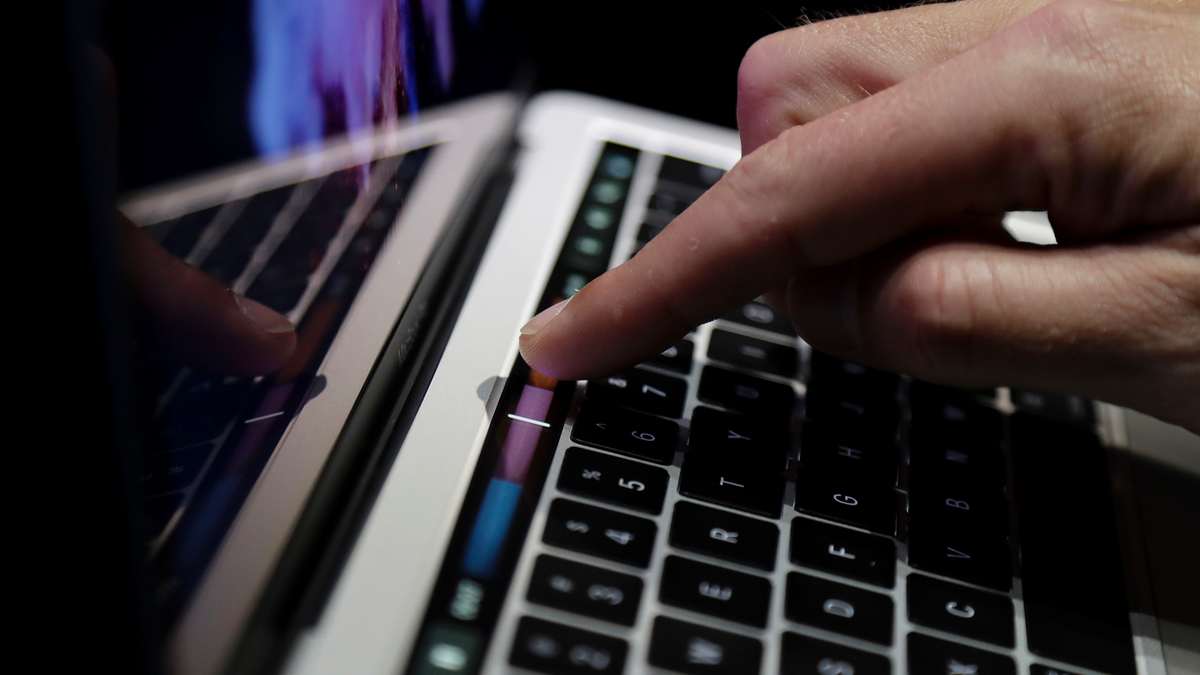
FILE - In this Oct. 27, 2016, file photo, a guest looks at the Touch Bar on a MacBook computer shown in a demo room following the announcement of new products at Apple headquarters, in Cupertino, Calif. Apple is opening a new training camp designed to address the technology industry's scarcity of women in executive and computer programming jobs. (AP Photo/Marcio Jose Sanchez, File)
BEWARE OF THIS MASSIVE MULTIMILLION-DOLLAR SCHEME TO STEAL YOUR CELLPHONE AND SOCIAL MEDIA ACCOUNT
4. Manually delete your temporary files
If you’ve never done this, you might have a lot of junk gunking up the works.
PC users, do this
- Click the Start menu > Settings > System. From there, click Storage.
- You’ll see the trash can icon next to Temporary files. Click on that and your PC will run a scan. Clear out anything you don’t need.
Got a Mac?
Follow these steps to remove your temporary files:
- First, head to the top toolbar and click Go.
- From the drop-down list, select Go to folder.
- In the search box, enter the command ~/Library/Caches.
- A new window will pop up, revealing your Mac’s cached files. Click Edit in the top menu.
- Then, hit Select all.
- Click File, then Move to trash. (Note: You may have to enter your Mac’s password to do this.)
5. Try third-party software
CCleaner is easy to use and can do a lot of this work for you. Not only does it clean your computer, but it also can find and fix registry errors. You can also use its Tools function to uninstall unneeded programs, browser plug-ins and more.
Once you download it, hit Analyze to see how much storage space you’ll get once your digital space is cleaned up. If everything looks good, click Run Cleaner to sweep away the files permanently.
There is a paid pro version, but the free version should get the job done. Keep an eye out and deselect the checkmarks for third-party add-ons you don’t want. Tap or click to download CCleaner.
Bonus Tip: How do you track down terrorists? This guy actually did it
Check out my podcast "Kim Komando Explains" on Apple, Google Podcasts, or your favorite podcast player.
CLICK HERE TO GET THE FOX NEWS APP
Now that the Taliban has taken over Afghanistan, many nationals are scrambling to cover up their digital lives. Any sign of cooperation with Americans could be a death sentence. In this episode, I talk with Ricoh Danielson, a vet and digital forensics expert who served in Iraq and Afghanistan.
Listen to the podcast here or wherever you get your podcasts. Just search for my last name, "Komando."
What digital lifestyle questions do you have? Call Kim's national radio show and tap or click here to find it on your local radio station. You can listen to or watch The Kim Komando Show on your phone, tablet, television, or computer. Or tap or click here for Kim's free podcasts.
Copyright 2021, WestStar Multimedia Entertainment. All rights reserved. By clicking the shopping links, you’re supporting my research. As an Amazon Associate, I earn a small commission from qualifying purchases. I only recommend products I believe in.
Learn about all the latest technology on The Kim Komando Show, the nation's largest weekend radio talk show. Kim takes calls and dispenses advice on today's digital lifestyle, from smartphones and tablets to online privacy and data hacks. For her daily tips, free newsletters, and more, visit her website at Komando.com.

