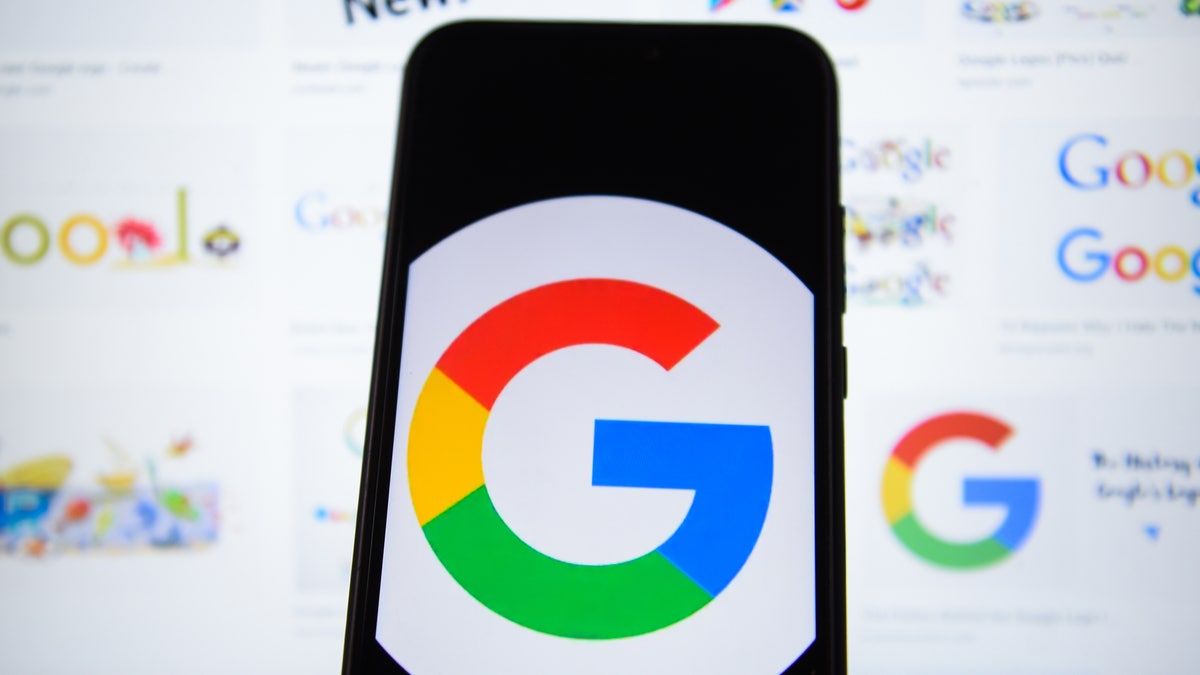
There are the top Google Search tricks, courtesy of Kim Komando. (Getty Images)
Recently I offered privacy-focused alternatives for the most common Google services from search to mail. Tap or click here for that list.
Still, let’s be honest: I know you use Google. You probably use Netflix, too, but did you know there are lots of free alternatives once you run out of shows to stream? Tap or click for a list of free streaming services worth checking out.
Whether it’s Netflix, Google, Facebook or any other site or service, there are always new tricks to learn. If you never realized you could run two searches simultaneously or convert your screen to Klingon, read on.
Google will grant you access to pretty much all of human knowledge, but even that is only the tip of the iceberg.
1. Try these advanced search features
Everybody knows how to do a regular search on Google. But skilled researchers prefer the advanced search function, which helps you refine your results. You can find websites with specific words, precise phrases, numbers, languages and regions, among other parameters.
During your first search attempt, click or tap Settings just below and to the right of the main text field and look for Advanced Search. You’ll see multiple search fields. There, you can filter your searches in any number of ways.
If you can’t find something on a specific website because their search function is lacking, there’s a field in Google’s Advanced Search where you can search by site or domain. For media, you can search by image size or aspect ratio, color, search by site or even filter results by usage rights.
Google has dozens of hidden gems, including these 10 hidden search features that you’ll want to try.
YOUR SECRET WEAPON: Get my tech tricks, digital advice and security tips to your inbox twice a week. Tap or click here to try The Current, my new ad-free newsletter.
2. Quick and easy search methods
If you don’t need all the filters that come with Advanced Search, you can use several shortcuts for regular searches. For example, if you’re looking for something exact, add quotation marks to the word or phrase (e.g., “The Last Dance”).
Do you need to exclude a word? Place a minus sign (-) in front of the word you don’t want.
Throw a plus sign (+) in front of any word you want to stress as important.
You can also search a site directly by placing site: directly in front of the URL, then follow it with your search term. So it would look like this: site:komando.com “google” You can use the same method to search for related content (related:).
Put @ in front of a word to search social media, or add # in front to search hashtags. Use * in place of an unknown word or as a placeholder. You can even search within a range of numbers like this: 2002..2018.
RELATED: While we’re talking social media, you’re the only one who can control what others learn about you via the web. Tap or click for 10 Facebook settings you really should double-check.
3. Stay up to date, the easy way
Do you want a quick look at today’s weather? Presuming your device knows where you are, Google the word “weather” and you’ll get a detailed daily forecast along with outlooks for the coming days. You can also type “weather in Atlanta,” or any other point on the map, and you’ll receive a detailed meteorological update.
Sure, Google can tell you the forecast, but I rely on a site the pros use to predict storms, plan flights and more. Tap or click to try Windy.
4. Math made simple
Don’t want to hunt for the calculator app? Just type your math problem or equation into the search field to turn Google into a basic calculator. You can also type “calculator” into the search field, and one will materialize.
Google can also convert currency and help you with Geometry problems. Just type “solve” and fill the rest. Google can even chart graphs.
5. The final countdown
This skill is shockingly useful, especially in the kitchen. Just Google “timer” and it’ll bring up a default countdown clock of five minutes; you can quickly change it to your needed duration. Click or tap the upper tab, and it becomes a stopwatch.
6. Find the origins of a word
Many people use Google as a dictionary, typing a word and then “definition” into the search engine. But more than a simple entry, Google also serves up synonyms, antonyms, and (often) the etymology of the word – that is, the word’s origins.
So if you love to know that “night” comes from Old English “neaht,” you could play this lingual game all day.
7. A handy translator
Select the language you need to translate, then search for any word or phrase. Google Translate works for more than 100 languages across the globe. While you can convert the search engine to Klingon, though, there’s still no translation support.
Want to learn another language? Today’s smart AI-powered apps can help. Tap or click for the best options out there.
8. Run two searches at the same time
Most of us have only ever thought to look for one search term at a time; first, we look for “Paris,” then we look for “History of Aviation.”
If you’re not quite sure what you’re looking for, Google can combine searches. All you need to do is add your search terms and separate them by “and” or “or.”
Like what you’re reading? Get more info like this delivered to your inbox. Sign-up here on my site.
9. Metronome, anyone?
This one’s geared to musicians. If you need a little help with your music, let Google’s metronome assist. You can determine the beats per minute (BPM) that you prefer, and Google will provide perfectly spaced ticks.
10. Google newspaper archive
Far from the clumsy microfiche of your local library, Google has archived thousands of newspapers as scanned PDFs, many of them dating back to the American Revolution.
You’ll find newspapers from around the world, in a range of languages. Some collections are incomplete, but amateur historians will rejoice at this treasure trove of archived materials.
11. Play games
Did you know there are a few games you can play just using a simple search? Search Pac-Man, and the iconic arcade game will fire up, free for anyone to use.
Other games, like Atari Breakout and Zerg Rush, are also available to play directly through the browser, whenever you need a quick thrill.
12. See retro Google
As you may know, Google was founded (and went live) in the year 1998. To celebrate its origins, developers can show you precisely what the primitive search engine once looked like; type “Google in 1998” and remember those halcyon data of the early internet
BONUS TIP FOR EXTRA KNOW-HOW: Security how-to: Remove saved credit card info your browser
You might find when you pay for something online, your web browser offers to save your credit card information so you can pay faster next time. That can be convenient but also dangerous if other people ever get to your computer.
A smart reader recently noticed that and asked me an excellent question: How can you remove saved credit card information from your browser once it’s in there?
Tap or click for directions on how to do it for all the major browsers.
What digital lifestyle questions do you have? Call Kim’s national radio show and tap or click here to find it on your local radio station. You can listen to or watch the Kim Komando Show on your phone, tablet, television or computer. Or tap or click here for Kim’s free podcasts.
Copyright 2020, WestStar Multimedia Entertainment. All rights reserved.
Learn about all the latest technology on The Kim Komando Show, the nation's largest weekend radio talk show. Kim takes calls and dispenses advice on today's digital lifestyle, from smartphones and tablets to online privacy and data hacks. For her daily tips, free newsletters and more, visit her website at Komando.com.
