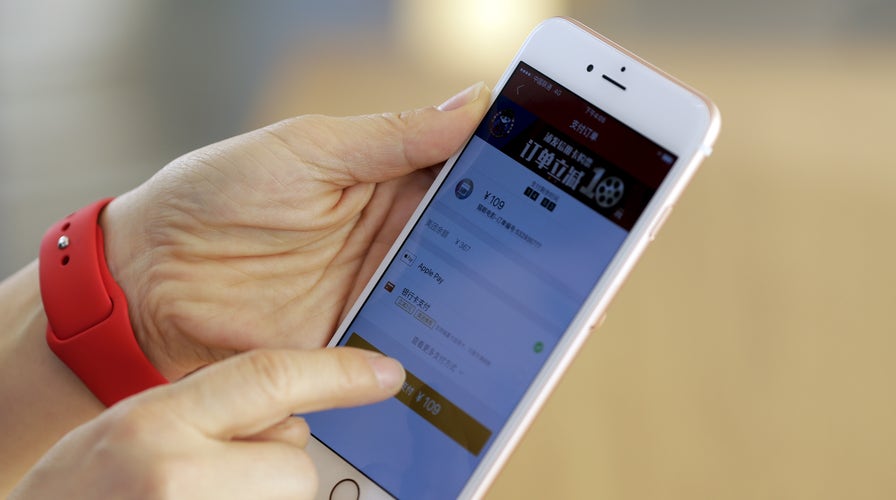Fox News Flash top headlines for March 27
Fox News Flash top headlines are here. Check out what's clicking on Foxnews.com.
Think back just a month. It may have seemed obsessive-compulsive to wash your hands after every interaction. Now we know it’s one of the best ways you can protect yourself.
Remember, 20 seconds with hot, soapy water. There are other things around the house you need to disinfect, too. Tap or click for 5 things you must sterilize for coronavirus germs.
What about deliveries? Getting packages right to your home feels safer than leaving the house, but germs can linger on surfaces for days. In fact, the virus was found on cabins on the Diamond Princess cruise ship 17 days after it had been evacuated. Tap or click for step-by-step instructions on handling and unpacking your online orders.
What if you need to venture away from home for essential items? Avoid touching your wallet and credit card and pay with your phone.
How does it work?
Let me give you a quick overview. First, set up your phone to use Apple Pay, Google Pay or Samsung Pay. Think of it like a digital wallet in your phone that replaces your physical wallet. It contains your debit or credit card number.
When you’re done shopping and paying for your purchases, unlock your phone by using your face or entering your passcode. Tap your phone on the reader at the cash register, and like magic, you’re done. The charge will be processed using the debit or credit card you entered into your digital wallet.
These so-called “contactless payments” also let you swipe a wearable device, like an Apple Watch, over a card reader instead of swiping a physical card or using cash. When done properly, there’s no need to touch any other surface than your own device, which makes it much safer during times like a pandemic.

TECH ADVICE YOU CAN TRUST: Get breaking tech news as it happens with free email alerts from my desk to your inbox. Tap or click here to get breaking tech news.
With contactless payments, the only thing you need to touch is the phone in your hand. Keep that clean, and it’s the most hygienic way to pay.
Because each device has its own unique contactless system, we’ll show you how to set it up for each of the most popular services.
How to set up Apple Pay on your iPhone
If you’re setting up the service for the first time, open the Settings app to begin. Scroll down and tap Wallet & Apple Pay.
On this menu, you can add a card of your choice by tapping Add Card. Both credit cards and debit cards can work with the service, but I strongly recommend using a credit card.
This is because some payment terminals will request your PIN when you use Apple Pay, which means you’ll still have to touch the keypad.
Once you tap Add Card, follow the instructions until you see your phone’s camera lens. Scan your card and complete the Apple Pay setup.
Make sure your lighting is good and that you fit your card inside the white outline you see below to successfully load it.
Once setup is complete, you can use Apple Pay at any compatible terminal by double-tapping the Home or Lock button on your device and tapping the receiver on the terminal.
If your device uses Touch ID, you’ll scan your finger to continue. If not, Face ID will scan your face. This is part of Apple Pay’s encryption, which uses your biometric data to help prevent fraud. It’s sanitary and secure.
While you're at it … Reminders can help you remember all those little tasks you want to accomplish but seem to forget about throughout the course of a day. You can even set reminders on your phone or the kid’s phones to wash hands. Tap or click for a guide on setting up reminders on your iPhone.
How to use Apple Pay on an Apple Watch
If you own both an Apple Watch and an iPhone, you can set up Apple Pay to work on your wrist. This means you’ll never have to whip your phone out when the time comes to pay, which will help keep the germs off your screen.
To set it up, open the Watch app, tap My Watch and select Wallet & Apple Pay. Select the card you’ve configured for Apple Pay to continue. As with Apple Watch on the iPhone, we recommend using a credit card so you don’t have to touch the PIN pad when the time comes to pay.
You can do a lot more than pay for things with your Apple Watch. Tap or click for 3 ways to customize your display.
How to set up Google Pay on your Android Phone
Any Android phone can be set up to use Google Pay. All you need to do is make sure your device is running Android Lollipop (5.0) or higher. You’ll also need to install the Google Pay app, which you can download here.
Download the app and open it to begin the setup. When the app requests you set up a card, follow the onscreen instructions.
Once the app is set up, you’ll be able to use it at any compatible terminal. Tap or click to see all the things you can do with Google Pay.
As we mentioned with Apple Pay, we recommend using a credit card over a debit card to prevent unnecessary contact with PIN pads.
During setup, you may also need to add an authentication method like a code or fingerprint. This keeps your transactions secure and verifies you’re actually the one making any purchases.
For verification, Google Pay will accept PIN, patterns, passwords, fingerprints or retina-scanning screen locks. It won’t accept facial recognition or screen locks like Smart Unlock or Knock to Unlock.
Once you’re set-up, all you’ll need to do is unlock your phone and hold it near a compatible reader to pay. You won’t need to open the app and you’ll know your payment was successful when you see a blue checkmark on the screen.
FEELING STIR-CRAZY? Cleaning out your cupboards (again) isn't going to cut it. I've got 5 ways to help you stay sane while you're housebound.
How to set up Samsung Pay on your Galaxy Phone
Samsung phones can use Google Pay just like any other Android device, but Samsung offers a unique, device-specific payment method that comes pre-installed.
To set up Samsung pay, you’ll need the username and password for the Samsung account you created when setting up your phone. Once you have that information, open the pre-installed Samsung pay app.
If you deleted this app, you can re-download it here.
Once you’re ready, open the Samsung Pay app and tap Get Started. Enter a new PIN for the app and enter it once more to confirm. You’ll be asked to add a card after this, which can now be used for contactless payments.
To use Samsung Pay at a terminal, swipe up from the lockscreen using the small Samsung Pay icon at the bottom. You can also open the Samsung pay app and tap Pay.
You’ll be asked to authenticate your purchase with a fingerprint, retina scan or PIN. Then, you can hold your device to the reader to complete your transaction.
What about payments between friends and loved ones?
Contactless payments give you peace of mind when shopping, but what about when you have to pay someone directly?
That’s where peer-to-peer payment apps come in. These programs can link to either a card or bank account and can instantly send money to a recipient using their email address or phone number. Tap or click here to see how each P2P cash app compares.
You can send money directly to a family member or friend using Apple Pay. It’s easy to do.
There are also several different P2P apps, and each one has its own strengths and weaknesses. Venmo is currently the most popular of the bunch and is owned and operated by Paypal.
Zelle is another major name, which has deep ties with many of the biggest banks in the country. Several banks like Bank of America and J.P. Morgan Chase include Zelle in their standalone apps.
All your recipient needs to do to receive their money is download the same app you use.
Once they’ve installed it, they can accept your payment and transfer it to a bank account. Just make sure you’re 100% certain on the amount and recipient before hitting send.
We’re all adapting as the coronavirus spreads. By switching to contactless payments, you’ll be doing your part in protecting yourself and others from harm.
And that’s worth more than any payment you can send from an app.
BONUS TIP FOR EXTRA KNOW-HOW: How to use FaceTime on your iPhone, iPad or Mac
Without a doubt, the lockdown has many people a bit bored, edgy and lonely. It’s challenging to go from having plenty of human communication and contact to practically none overnight.
Beyond interacting with those who live with you, you can reach out to others via phone calls, text messages, social media and videoconferencing. You know, to keep from going stir crazy. Tap or click here for five ways tech can help you stay sane.
If you are an Apple user, you also have a built-in video chat app called FaceTime. This simple app makes it easy to reach out to several family members and friends at the same time. Not sure how? Let us help.
Tap or click here for a fun way to stay connected.
What digital lifestyle questions do you have? Call Kim’s national radio show and tap or click here to find it on your local radio station. You can listen to or watch the Kim Komando Show on your phone, tablet, television or computer. Or tap or click here for Kim’s free podcasts.
Copyright 2020, WestStar Multimedia Entertainment. All rights reserved.
Learn about all the latest technology on The Kim Komando Show, the nation's largest weekend radio talk show. Kim takes calls and dispenses advice on today's digital lifestyle, from smartphones and tablets to online privacy and data hacks. For her daily tips, free newsletters and more, visit her website at Komando.com.